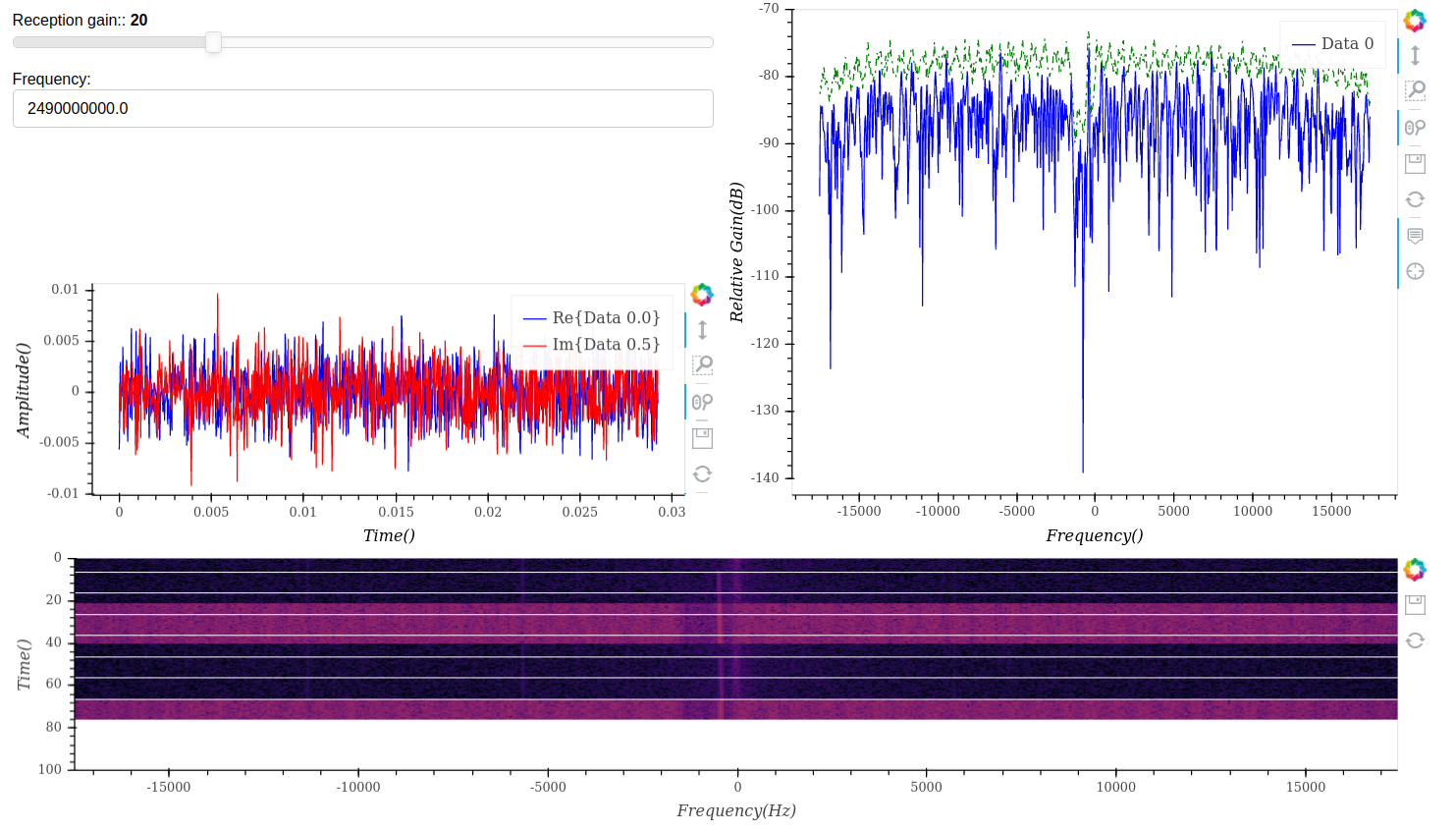**This is an old revision of the document!**
Table of Contents
Eyes and ears inside CorteXlab
In this tutorial we will use the gr-bokehgui module to have a time, frequency and spectrogram visualization of the signal transmitted in the platform in real time.
For that, we will modify not only the scenario file as before, but also the running GNU Radio flowgraphs used for the experiment.
Opening remarks/Requirements
Since we will modify GNU Radio flowgraphs, graphically, you will need to have access to a working GNU Radio installation with the additional gr-bokehgui module installed. For that, you can either:
- Have a running X11 server on your computer. On Linux/MacOS, you have nothing to do, you already have one. On Windows, you need to install an X server such as VcXsrv or Xming. That way, we will be able to directly use the GNU Radio installed inside the experiment's Docker Image. This is the method we will mainly describe here as it does not require you to install anything (on Linux) on your machine.
- Install GNU Radio 3.10 on your computer, adding gr-bokehgui following the instructions written on the readme of that module. A good crossplatform option is to use Radioconda. This is the recommended way to properly work on actual experiments because you can work on the flowgraph offline, without having to book the platform.
- Have docker running on your computer, run a container based on the
ghcr.io/cortexlab/cxlb-gnuradio-3.10:1.4image that we provide, and run GNU Radio Companion from inside of it. This is something that we will delve into more in next tutorial, and can be good when working with more complex setups such as with additional libraries and dependencies.
Preliminary steps
We will be starting from the same point as for the previous tutorial, and building upon it.
So first, ensure that you are connected to airlock, as seen before. And ensure you have booked the platform, with the nodes 14 and 16 as we will be using them.
In the previously made 'Tutorials' folder, let's make copy the one from the previous tutorial:
you@srvairlock:~$ cd Tutorials you@srvairlock:~/Tutorials cp -r Tuto_2 Tuto_3 you@srvairlock:~/Tutorials cd Tuto_3/examples
The scenario
Let's open the existing scenario file:
you@srvairlock:~/Tutorials/Tuto_3/examples nano ofdm_benchmark/scenario.yaml
And simply increase the duration to 900 or 1200 so we have enough time to work in.
and now we can create and submit the task
you@srvairlock:~/Tutorials/Tuto_3/examples minus task create ofdm_benchmark you@srvairlock:~/Tutorials/Tuto_3/examples minus task submit ofdm_benchmark.task 2542
Connect to the Bokehgui node
Once the task is running, we connect to the node with the bokehgui image directly from you local computer. This is because we need to forward the bokehgui data-stream directly from the node to your local computer. This command, to be run in another terminal, will connect you to the node and set up the jump through Airlock (It may start working after a few tens of seconds once it's properly started):
you@yourpc:~$ ssh -X -J username@gw.cortexlab.fr root@mnode16 -p 2222 -L localhost:5006:localhost:5006
We have introduces a few new options to the ssh command:
* -X: This will enable X server forwarding, meaning that we will be able to display remotely the GNU Radio Companion window that we will start inside of the node. This option is required only if you are on Linux/MacOS or you have installed a X server on Windows.
* -J username@gw.cortexlab.fr: This instruct SSH to Jump through the Airlock gateway
* -L localhost:5006:localhost:5006: This forwards the port 5006 between your own computer and the remode system, allowing your browser to later access the running gr-bokehgui server.
We also need to connect to node 14 that we will use as transmitter without modification and without visualisation. Let's open a new (third) terminal, and connect to it:
you@yourpc:~$ ssh -J username@gw.cortexlab.fr root@mnode14 -p 2222
On node 16 (or on your own computer if you don't have an X server running), let's open GNU Radio Companion:
root@mnode16:~$ gnuradio-companion
This should open a window that look like this:
And we can open the ofdm_example_rx.grc file:
As we are opening this file from our home folder on the gateway, when we save it, it will be recorded even after the task finishes.
And now we can see the full reception flowgraph with all its blocks. You can resize the window, and pan/scroll/zoom to look around the graph.
Feel free to take some time to look at the graph to see what it does.
Add the gr-bokehgui blocks
We will now add the elements to visualise.
We will add a couple of things: * A Waterfall to look at the received frequency spectrum * A Time Sink to look at the received bit sequence
And we will add a couple of widgets to control the receiver's parameters while it's running: * A Slider for center frequency * A slider for gain
You will find the blocks to add in the right side panel containing the block library, in the Bokeh GUI section
You can also type Ctrl+F and type to search a block name
So first, add a Waterfall Sink right at the beginning of the flowgraph, connected to UHD USRP Source block, and fill in its parameters by double clicking on it. The main one to change here is the placement param to specify where the plot will appear in the browser.
Now add a Time Sink at the end,
# From node 14 root@mnode14:~/ /cortexlab/homes/[username]/Tutorials/Tuto_3/examples/ofdm_benchmark/ofdm_tx_example.py -g 15 -b 4 -r 1000000 -f 1350000000
# From node 14 root@mnode14:~/ /cortexlab/homes/[username]/Tutorials/Tuto_3/examples/ofdm_benchmark/ofdm_tx_example.py -g 15 -b 4 -r 1000000 -f 1350000000 -t 0.001
On the node, you will find two files, the GRC flowgraph and the python executable of the project.
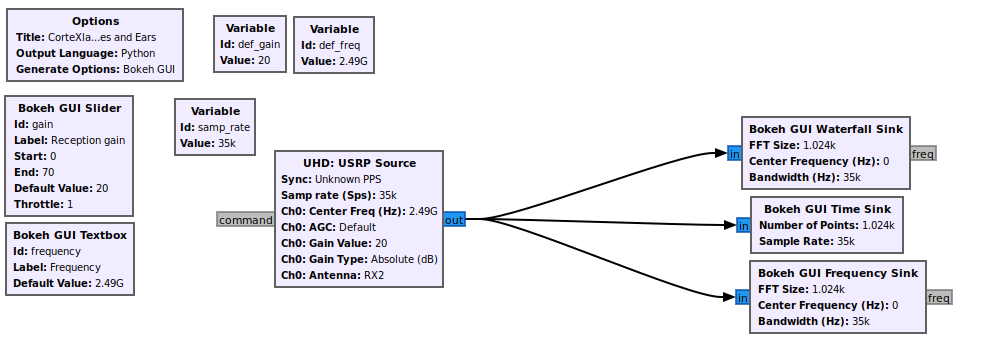
You can ran the python executable with the following command :
root@mnode17:~# ./cxlb_bokehgui.py
Remarq : The sample rate is set at 35kHz by default but can be modified by updating the python file using apt. The same procedure can be used to change the default frequency and gain.
Now that the bokehgui flowgraph is running, you can access the visualization tool available at the following address on your local computer internet browser :
http://localhost:5006/bokehgui?bokeh-session-id=cxlb_bokehgui
All time, frequency and waterfall visualization tool are now up and running. However, they are just displaying noise at this time.
Start the OFDM transmission
To start the OFDM transmission, you can access the OFDM node from airlock as follow :
username@srvairlock:~$ ssh -p 2222 root@mnode16
Then you can run the following command to start the OFDM transmitter flowgraph :
root@mnode16:~# ./examples/my_task/benchmark_tx.py --antenna="TX/RX" --tx-amplitude=0.2 -v -W 2M -f 2.49G
Visualize your signal
What's next ?
Congratulations, you can now visualize any signal transmitted within the CorteXlab platform ! Feel free to replace the OFDM transmission with your project…
Also, if the setup of the present bokehgui flowgraph doesn't suit your need, you can pull the docker image and upgrade it. You can also integrate bokehgui blocks to your existing project.
The gr-bokehgui library is available here.