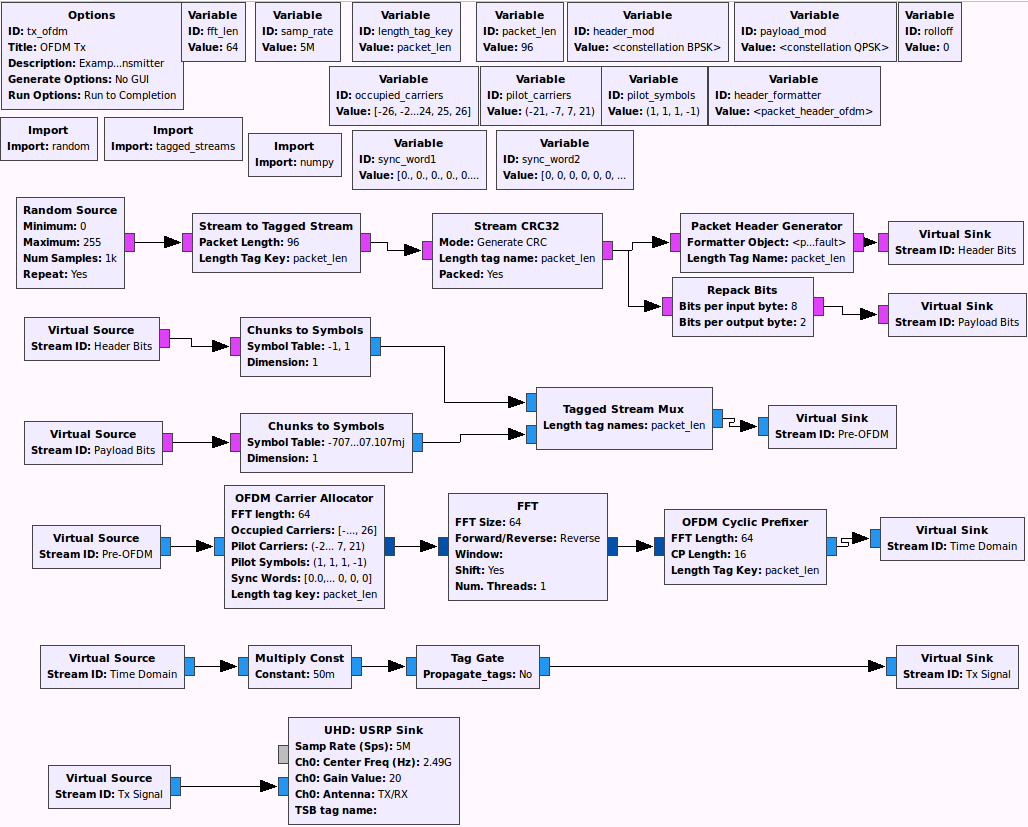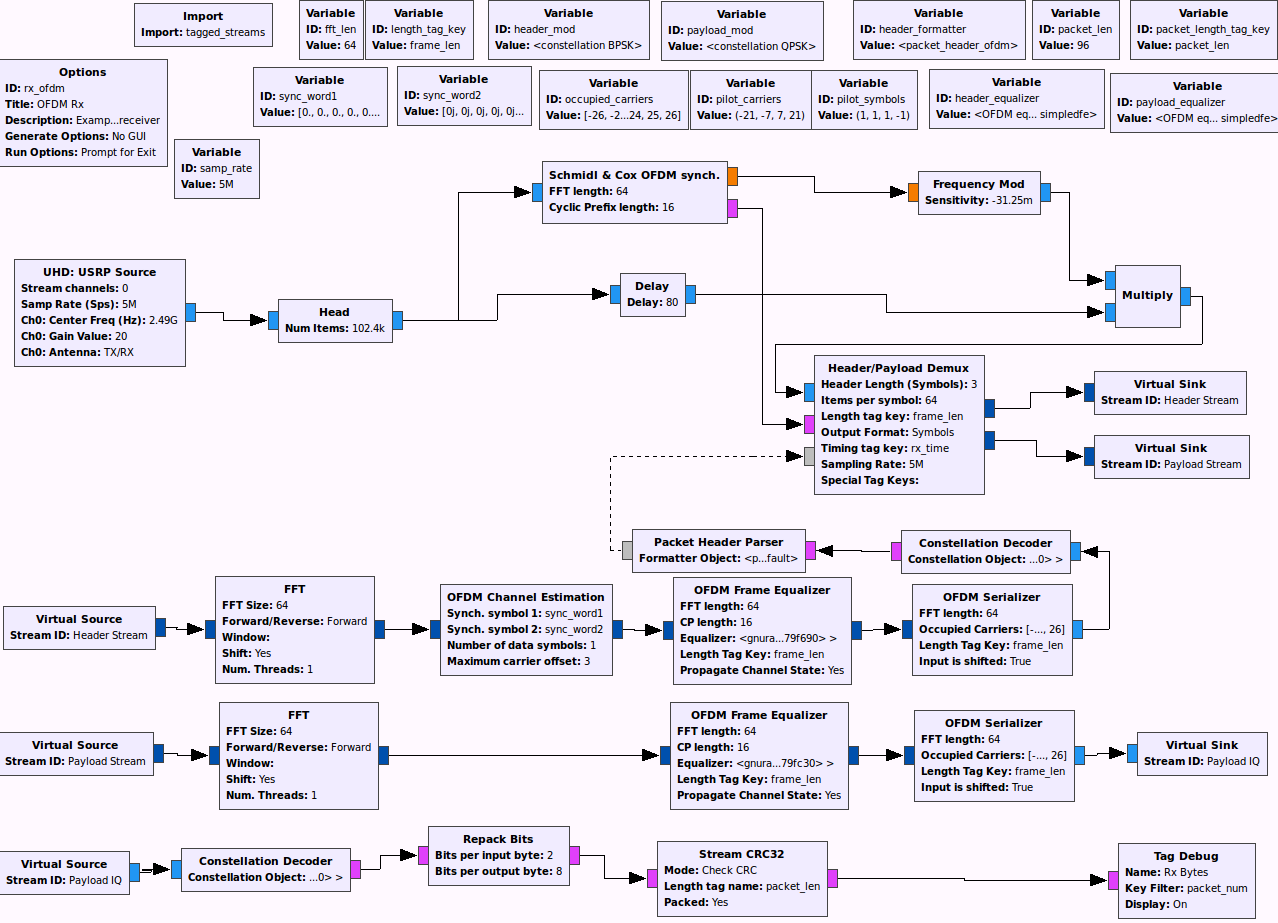**This is an old revision of the document!**
Table of Contents
From an empty GNU Radio to CorteXlab (Using USRPs)
In the first tutorial we introduced the way to construct a CorteXlab “task” given a ready-made GNU Radio script.
This tutorial goes one step deeper, going through the process of executing an experiment on CorteXlab starting from an empty GNU Radio project on your computer.
For practical purposes, we will use a GNU Radio example instead of starting from a clean sheet, but you will use the same procedure when you'll you want to run your own project on CorteXlab.
Setup
The purpose of this tutorial is to execute an OFDM transmission between two USRP nodes. One node will be the transmitter and the other one will be the receiver. Instead of starting from an empty project, we are going to use the GNU Radio examples for an OFDM transmitter and receiver.
Let us start by copying the files tx_ofdm.grc and rx_ofdm.grc located in $path_to_gnuradio/examples/digital/ofdm to a new folder of your choice. This folder will be your task folder.
As you can guess tx_ofdm.grc will be used for the OFDM transmitter and rx_ofdm.grc for the OFDM receiver.
The file tree should look like that:
... ├── tuto_ofdm │ ├── tx_ofdm.grc │ └── rx_ofdm.grc ...
Editing the .grc files
The .grc files we copied from the examples folder were made to work in simulation mode, i.e. without actual transmissions and through a simulated channel. We will need to modify them to stream the waveforms to and from the USRPs through the UHD blocks {UHD: USRP Sink and UHD: USRP Source}
Using GNU Radio Companion (GRC) we are going to open and edit the two .grc files in order to use them with USRP nodes.
tx_ofdm.grc
Open tx_ofdm.grc with GRC. As you can see all the signal processing blocks that perform OFDM encoding and decoding are present, but the actual transmission section is based on a simulated channel model.
The first thing to do is to change the generate options in order to have a 'No GUI' project (the results will be stored in a file). Open the Options block (in the top left corner) and switch the Generate Options from QT GUI to No GUI. By doing this the blocks QT GUI Time Sink and QT GUI Frequency Sink can't be generated anymore (their names turn red with an error message if you open them) so we have to remove them from the graph.
The next thing to do is to replace the transmission and decoding parts to put an USRP Sink block instead. You can remove the throttle, Channel Model, OFDM Receiver and Tag Debug blocks. The Throttle is not needed anymore because the USRP Sink block will cadence our graph. In replacement for these blocks, put and connect an USRP Sink block.
The last thing to do is to configure USRP parameters. Open the USRP Sink block. We have nothing to change in the General tab. We don't have to specify a device address because we only have one USRP per node so it can be discovered automatically by the system. The Samp Rate should be binded with the samp_rate variable (We will change it later). Switch to the RF Options tab. The Center Freq value is of type float. You can set the Center Freq to 2.49e9 (2.49 GHz). We are going to use an absolute gain of 20 dB. The antenna to use is 'TX/RX' and the Bandwidth parameter should remain at 0. Finally, set the samp_rate variable to 5000000 (5 MHz) using the corresponding variable block located at the top of the flow graph.
rx_ofdm.grc
Open rx_ofdm.grc with GRC. As you can see it's quite similar to tx_ofdm, except this time the encoder part is a model and the decoder part faithfully describes the decoding process.
The first thing to do is to change the generate options in order to have a 'No GUI' project (the results will be stored in a file). Open the Options block (in the top left corner) and switch the Generate Options from QT GUI to No GUI.
The next thing to do is to replace encoding and transmission parts to put an USRP Source block instead. You can remove the Random Source, Stream to tagged stream, OFDM Transmitter Channel Model and throttle blocks. The Throttle is not needed anymore because the USRP Source block will cadence our graph. Instead of these blocks, put and connect an USRP Source block. Also, it is highly recommended to add a filter in the Tag Debug block in order to avoid printing a huge amount of useless data. Open the tag debug block and add the key filter “packet_num”.
The last thing to do is to configure USRP parameters. Open the USRP Source block. We have nothing to change in the General tab. We don't have to specify a device address because we only have one USRP per node so it can be discovered automatically by the system. The Samp Rate should be binded with the samp_rate variable (We will change it later). Switch to the RF Options tab. Set the Center Freq at 2490000000 (2.49 GHz). We are going to use an absolute gain of 20 dB. The antenna to use is 'TX/RX' ('RX2' can't be used !) and the Bandwidth parameter should remain at 0. Finally, set the samp_rate variable to 5e6 (5 MHz) using the corresponding variable block located in top of the flow graph.
Generate the python files
The last thing we need to do within GRC is to generate the two python files corresponding to the two .grc files. For both tx_ofdm.grc and rx_ofdm.grc press the generate flow graph button and that's it ! You now have the two python files tx_ofdm.py and rx_ofdm.py in the same folder as the .grc files.
Hint : the button is located near the play button and looks like this →![]()
Create the scenario
The experiment description file called scenario.desc will be looked for and read by the experiment scheduler to get which nodes and what software will be used during the experiment. It also gives the necessary startup scripts and parameters that the user provides for his experiment.
Here is a simple example of a scenario.desc file:
# Example scenario description file # # All lines starting with "#" and empty lines are ignored # Scenario textual description # simple string (a one liner) desc OFDM tx-rx example scenario for CorteXlab # Experiment maximum duration # Time after which the experiment is forced to stop # integer (minutes) durat 2 # Node list # # format: # # (machine): # entry (entry point script relative to the task root) # exit (exit point script relative to the task root. Use "none" for none) node4: entry rx_ofdm.py params dummy-but-needed node6: entry tx_ofdm.py params dummy-but-needed
This file uses its own syntax and is self-documented. Here the params line is mandatory even if it is not used (This will be changed in a future version). Adapt this example to suit your needs.
Launch the experiment in CorteXlab
The file tree should now look like this:
... ├── tuto_ofdm │ ├── tx_ofdm.py │ ├── rx_ofdm.py │ ├── scenario.desc │ ├── tx_ofdm.grc │ └── rx_ofdm.grc ...
The .grc files will not be used by CorteXlab but you can leave them in the same directory.
Upload the files on airlock
Upload the tuto_ofdm directory on Airlock. For example, on Linux, it will look like this :
you@your-pc:~$ scp -P 2269 -r path/to/tuto_ofdm username@gw.cortexlab.fr:~
Create the task
Connect to Airlock through ssh as described here. For example :
you@yourpc:~$ ssh -p 2269 username@gw.cortexlab.fr
You will find in your home directory the previously uploaded tuto_ofdm directory.
Now, use the Minus CLI to create the task file:
you@srvairlock:~$ minus task create tuto_ofdm
The success (or failure) of the creation will be printed on screen. The task file will be created at the same level and with the same name as the targeted experiment folder but with a .task suffix, in our case tuto_ofdm.task.
Note: You can get help on the Minus CLI at anytime with minus -h
Book the testbed with OAR
As explained here, we need to book the testbed with OAR in order to run our experiment. Once you have booked the platform, you will be the exclusive user of the testbed; this will prevent any experimentation interference.
A basic example to submit an OAR interactive job requesting all available nodes, for 30 minutes:
$ oarsub -I -l nodes=BEST,walltime=0:30:00
Submit the task
Now, we have booked the testbed and we have a .task file containing our experiment. In order to run it, we need to submit it to the testbed scheduler.
For now, the scheduler is a simple FIFO queue, but a more advanced scheduling mechanism will be implemented in upcoming versions of CorteXlab.
To submit a task to the scheduler, use the Minus CLI:
you@srvairlock:~$ minus task submit tuto_ofdm.task
On screen will be prompted the id of your task in the scheduler. Note it down so that you can easily retrieve your results or monitor the progress of the experiment.
Observe the result
You can check the status of your experiment through the testbed scheduler. To do so, use the Minus CLI:
you@srvairlock:~$ minus testbed status Testbed status: ID count so far: 6 Number of awaiting jobs: 0 ID of the running job: None (None means server is idle)
The information given by this command enables you to deduce your experiment status. It's quite self-explanatory.
Once it's finished (we have set the duration to 2 minutes), Minus will take care of copying the results and output messages back to your home folder in srvairlock, so that you can analyze it.
All results are stored by task number in the results folder, inside your home folder.
Go in this folder :
you@srvairlock:~/tuto_ofdm$ cd ~/results you@srvairlock:~/results$ ls task_15 you@srvairlock:~/results$ cd task_15 you@srvairlock:~/results/task_15$ ls node4.tgz node6.tgz
So we see that we have a folder for each task and inside each folder one compressed file per participant node. Let's extract one of those files and see what's inside:
you@srvairlock:~/results/task_15$ tar -zxf node4.tgz you@srvairlock:~/results/task_15$ ls node4 node4.tgz node6.tgz you@srvairlock:~/results/task_15$ cd node4 you@srvairlock:~/results/task_15/node4$ ls rx_ofdm.grc scenario.desc stdout.txt tx_ofdm.py rx_ofdm.py stderr.txt tx_ofdm.grc
We see that all of the files we used to create the task are inside. The other two are:
stdout.txt: all output messages from your GNU Radio python script are written here. These include GNU Radio messages as well as all “print”s you include in your code. Seeing the contents of this file is useful to assert a correct operation.stderr.txt: all error messages are printed here. If you see strange things on thestdout.txtor nothing at all, it might be interesting to take a look at thestderr.txtto debug your code.
Let's take a look inside stdout.txt:
you@srvairlock:~/results/task_15/node4$ less stdout.txt
You should get a long file that looks more or less like this:
linux; GNU C++ version 4.9.2; Boost_105500; UHD_003.010.git-33-g9401bdbd -- Opening a USRP2/N-Series device... -- Current recv frame size: 1472 bytes -- Current send frame size: 1472 bytes -- Detecting internal GPSDO.... Found an internal GPSDO -- Setting references to the internal GPSDO Using Volk machine: avx_64_mmx_orc Press Enter to quit: ---------------------------------------------------------------------- Tag Debug: Rx Bytes Input Stream: 00 Offset: 0 Source: n/a Key: packet_num Value: 114 ---------------------------------------------------------------------- ---------------------------------------------------------------------- Tag Debug: Rx Bytes Input Stream: 00 Offset: 96 Source: n/a Key: packet_num Value: 115 Offset: 192 Source: n/a Key: packet_num Value: 116 ---------------------------------------------------------------------- ---------------------------------------------------------------------- Tag Debug: Rx Bytes Input Stream: 00 Offset: 288 Source: n/a Key: packet_num Value: 117 ---------------------------------------------------------------------- ---------------------------------------------------------------------- Tag Debug: Rx Bytes Input Stream: 00 Offset: 384 Source: n/a Key: packet_num Value: 118 ---------------------------------------------------------------------- ---------------------------------------------------------------------- Tag Debug: Rx Bytes Input Stream: 00 Offset: 480 Source: n/a Key: packet_num Value: 119 ---------------------------------------------------------------------- ---------------------------------------------------------------------- Tag Debug: Rx Bytes Input Stream: 00 Offset: 576 Source: n/a Key: packet_num Value: 120 ---------------------------------------------------------------------- ---------------------------------------------------------------------- Tag Debug: Rx Bytes Input Stream: 00 Offset: 672 Source: n/a Key: packet_num Value: 121 ----------------------------------------------------------------------
Eventually, the output file can start with some decoding error looking like this :
INFO: Detected an invalid packet at item 432 INFO: Parser returned #f
What's next ?
We have seen through this tutorial how to run an experiment in CorteXlab starting from a local example on your computer for USRPs. Now you know all the basics in order to run your own experiment in CorteXlab between two USRP nodes.
Follow on to the next tutorial, where we will repeat this procedure for the PicoSDR nodes.