Table of Contents
SSH key creation procedure
This little guide is there to help you with the creation of your SSH key. This key will then be used for SSH connections to your personal account on the testbed.
Linux/Unix/MacOS
The SSH key generation is fairly straightforward on Unix systems:
you@yourpc:~$ ssh-keygen -t rsa [-f <output_keyfile>]
The part in braces '[ ]' is optional and omitting it will generate key files at the default location ($HOME/.ssh/). If you wish to generate the keys at a different location, replace the value of output_keyfile with the desired destination path for the newly created key pair. Two files will be created:
- The public key will have the .pub extension. This is the key that you will send us.
- The private key should never be sent to anyone, even us, and remain secret.
You can get more info about the ssh-keygen command in the manpage (which can be found here for instance).
Windows
On modern Windows versions (10 and above), an openSSH implementations should be directly available, allowing for the same key creation process as in Linux/MacOS:
you@yourpc:~$ ssh-keygen -t rsa [-f <output_keyfile>]
If it is not available, the SSH key generation can be a little bit more difficult, especially if you're not used to the quite crude Putty tool suite. Indeed, you need to use the Puttygen tool to generate a SSH key pair.
You can get Putty (the SSH client) and Puttygen (the key generation tool) from the author's website.
Then, just point and click on the appropriate buttons like any good Windows user likes to do.
You'll even have to move the mouse around, sweet!
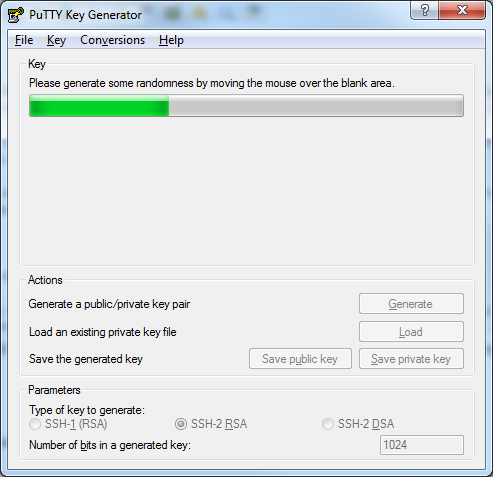
You should end up with two files, a public and a private key:
- The public key will have the .pub extension. This is the key that you will send us.
- The private key should never be sent to anyone, even us, and remain secret.
If you're lost, ask Microsoft Customer Service.
Just kidding, go read the docs.
Usage of your SSH key in CorteXlab
Important notice
If you are not familiar with SSH you might not be aware that the keys you just created will be needed whenever you want to connect to the testbed. That means that if you want to connect from another computer (i.e. not the one on which you generated the keys) you will have to copy both keys to this other computer.
The two files that you must copy are:
- The private key (default:
~/.ssh/id_rsa). - The public key (default:
~/.ssh/id_rsa.pub).
Remember: your SSH private key is strictly confidential and personal. Thus, it should be handled with care when you proceed with its copying on your computers. Moreover, this is what identifies you as a CorteXlab user and you do not want those to fall into the wrong hands.
