**This is an old revision of the document!**
Table of Contents
SSH key creation procedure
This little guide is there to help you with the creation of your SSH key. This key will then be used for SSH connection to your personal account on the testbed.
Unix
The SSH key generation is fairly straightforward on Unix systems:
you@yourpc:~$ ssh-keygen -t rsa -f output_keyfile
Replace the value of output_keyfile with the desired destination path for the newly created key pair.
Two files will be created at the destination path:
- The public key will have the .pub extension. This is the key that you will send us.
- The private key should never be sent to anyone, even us, and remain secret.
You can get more info about the ssh-keygen command in the manpage that can be found there.
Windows
The SSH key generation can be a little bit more difficult on MS Windows, espacialy if you're not used to the quite crude Putty tool suite. Indeed, you need to use the Puttygen tool to generate a SSH key pair.
You can get Putty (the SSH client) and Puttygen (the key generation tool) from the author's website.
Then, just point and click on the appropriate buttons like any good Windows user likes to do.
You'll even have to move the mouse around, sweet!
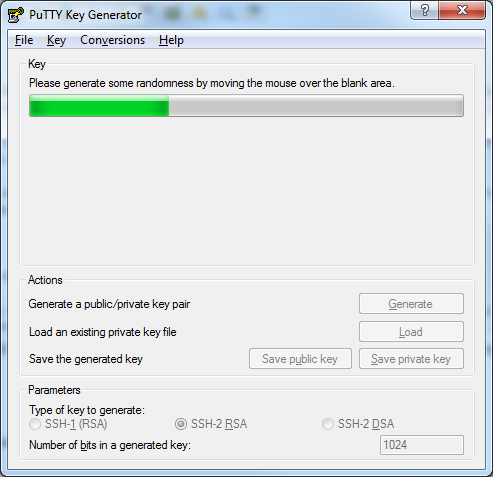
You should end up with two files, a public and a private keys:
- The public key will have the .pub extension. This is the key that you will send us.
- The private key should never be sent to anyone, even us, and remain secret.
If you're lost, ask Microsoft Customer Service.
Just kidding, go read the docs.
